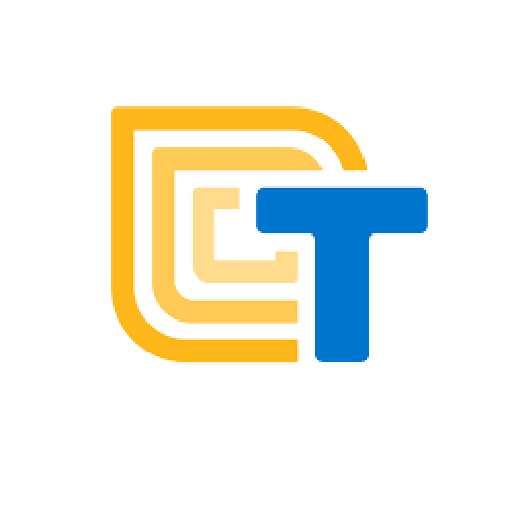It’s time to put your trained model to work!
Dataset
Model
finds
patterns
Model
makes
predictions
Correct actions or decisions!
Which platform did you choose?
Click on the platform you trained your model with to learn more about how to add code to make your project take action!
Tip: Choose one path and follow it. Do not do them all!
Teachable Machine just allows you to train an AI Model. There are many platforms that will allow you to use that model to make something.
- If you are planning on making a Scratch project, we suggest RAISE AI Playground, from MIT, a version of Scratch, because it’s easy to add a Teachable Machine model .
- If you are planning on making a mobile app, MIT App Inventor has an extension you can use to use the model in your app.
The first video shows how to use a Teachable Machine model for snap, clap, whistle sounds (Unit 5) in a Scratch project.
The next video shows you how to use a Teachable Machine image model to make a rock, paper, scissors game in App Inventor. If you need help making the model in Teachable Machine using images, this video will walk you through it.
- Scratch project
- Python project
- Or a mobile app with App Inventor
In this video, you’ll learn to take the Iris identification AI model from Unit 7, and use it in a Scratch project to display the correct iris picture based on sepal and petal measurements.
Models created with the App Inventor Personal Image Classifier or the Personal Audio Classifier can be integrated into a mobile app using MIT App Inventor.
Now code the app so it identifies images of citrus to tell whether it’s healthy or diseased.
ACTIVITY: ADD MODEL TO YOUR PROJECT
- Plan what actions you want your app or Scratch project to take.
- Have your AI model ready.
- Import it into the platform of your choice.
- Code!