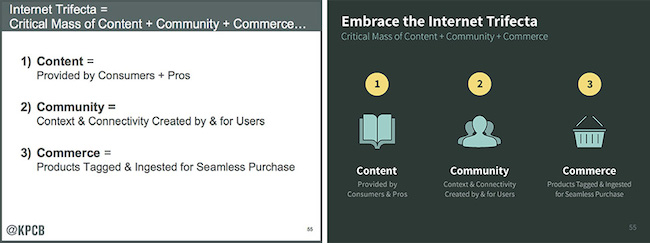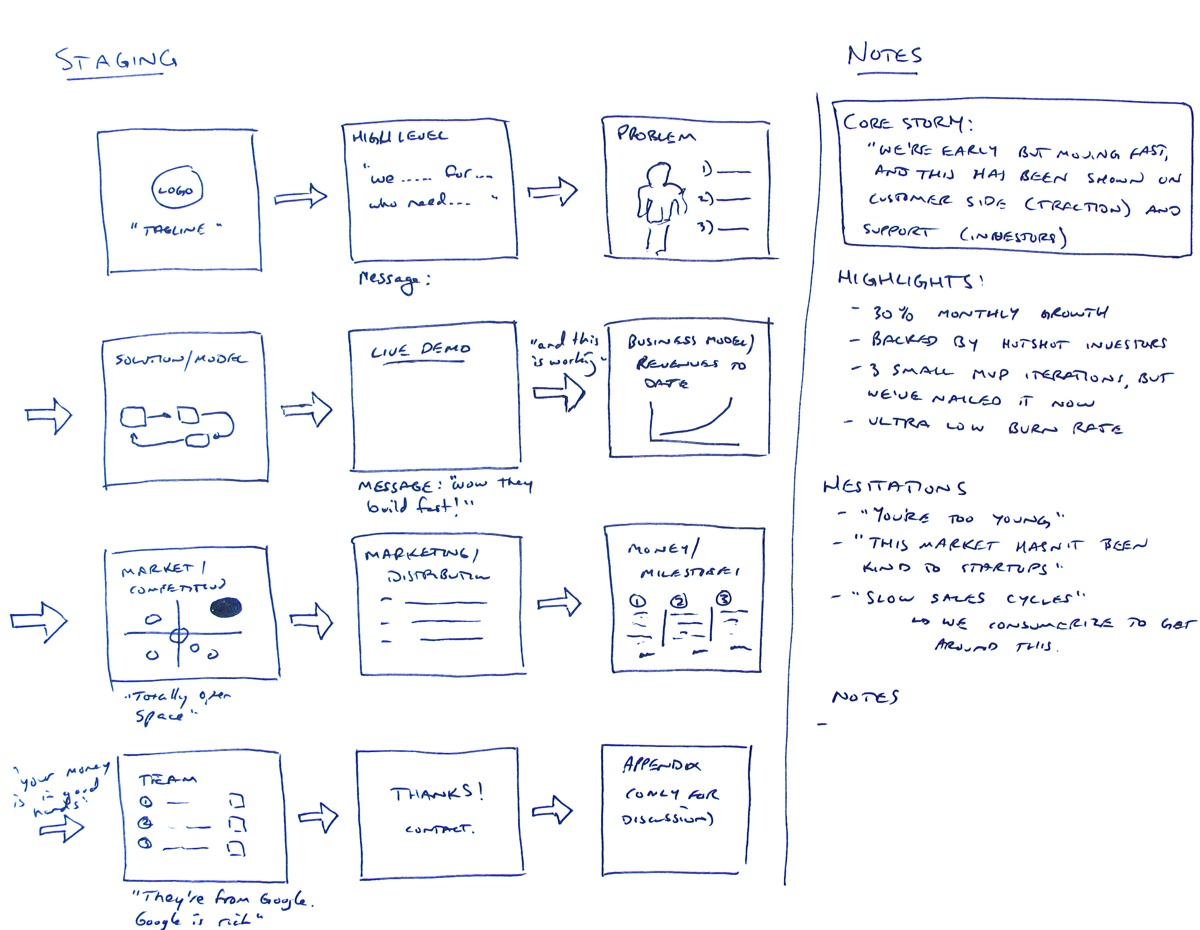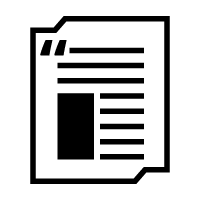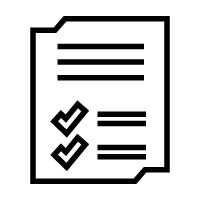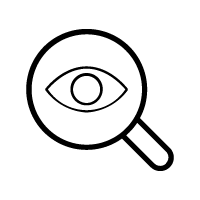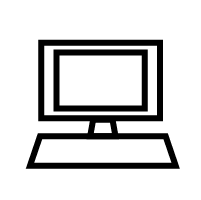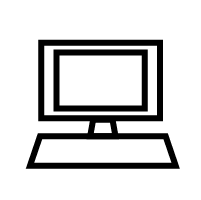Pitch 3
Presentation and Live Pitch Events
Reminder: Before proceeding, be sure to check in with your mentor if you have any questions about whether your team will be presenting at a live pitch event. If you are, then we hope that our suggestions that we have gathered for you from experts in the field and former Technovation finalist teams will help you set the stage for success at this event!
Learning Objectives:
In this module, you will...
- Learn how to prepare for your pitch
- Create a presentation for your pitch
- Discover techniques for delivering a memorable pitch
- Learn how to respond effectively to questions that judges may ask your team
Congratulations, you have submitted your source code, pitch and demo videos, along with the other Technovation Challenge deliverables. If you happen to live in an area that is having a regional pitch event, your team will present your mobile app to a panel of judges in the first round of judging. One team from your regional pitch event will proceed to the semi-final round of judging, so it is important that you deliver a persuasive pitch to the judges.
Why Pitch?
The general purpose of a pitch is to get investors interested enough to have a second meeting. In a way, a pitch is like a short trailer for a movie that highlights all the essentials and piques your curiosity so that you are inspired to go see the feature length movie.
Your live pitch will be up to four minutes long, just as it was for your pitch video, but pitching live will require a different set of skills. Your pitch will be followed by a brief question and answer session with the judges. We strongly recommend that your team create a set of slides to go along with your live pitch. A slide deck with imagery will help make your presentation more memorable and help your team stand out. You will also need to know how to respond to questions that the judges may ask during their Q&A time with each team.
A slideshow (or slide deck) is a standard tool to use during a pitch. A pitch deck is a brief presentation, often created with PowerPoint, Keynote, Google slides, or Prezi, and is used to provide a quick overview of your business plan during meetings with potential investors or customers. Are you wondering how long your slide deck needs to be and what you should focus on? Here are some suggestions.
10/20/30 Rule
The 10/20/30 Rule is quite simple and goes like this: The presentation should have no more than 10 slides, last no longer than 20 minutes (except that in your case it will be 4 minutes), and have no smaller than 30 pt. font so people can easily read the slides.
This rule comes from Guy Kawasaki, who is a venture capitalist and marketing specialist who worked for Apple as an evangelist. He popularized the term “evangelist” in marketing and technology and has listened to hundreds of entrepreneurs pitch their companies.
You may be thinking that you want to get as much information as you can into your pitch because you only have a certain amount of time, right? Well, actually, no! The point of having what seems to be an impossibly small number of slides is that you will be forced to focus on only the essential information.
Below are the topics that Guy Kawasaki thinks venture capitalists are interested in (1 slide per topic):
- Title Slide. Include your app logo, your team name, and the names of your team members. Describe who did what on your team, and who helped youProblem/Opportunity. Describe the problem and your solution. Try to do this through images and not a lot of text. You may want to tell a story here, or find a good hook (more on that to come). Explain why your team’s solution is unique and helps relieve the problem.
- Underlying technology. Describe the technology that is being used. Show images or schematics.
- Business model. Who are your users and how will you get them to pay for it? Senior Division only
- Market Plan. How will you reach your customer and get the word out?
- Competitive Analysis. Provide a complete view of who your competition is and how your app is different from theirs.
- Projections and milestones. For the junior division, you can focus on what your milestones will be for getting the app published and improved. For the senior division, focus on both the financial projections (try to have a 3 year projection) and your production milestones. You can also share your accomplishments, where you are to date with your app, you near future needs, and how much and how you would use the money you’re trying to raise. Use this final slide to get your message across one last time.
For more information about pitch decks, take a look at this.
Activity
You can start by reviewing your pitch and demo videos and by taking notes on what you would like to get across to the judges before you begin work on your presentation.
Next, we recommend that you view two 2016 Technovation finalist live pitches, and take a look at their presentations. Think about:
- What stood out about both of these live pitches?
- What techniques did they use to deliver their pitches?
- What was effective about their slides?
- What would you do differently in your presentation, in terms of slide content and delivery?
Team A OOL, 2016
OOL connects would-be volunteers with local organizations that most need help. Here is the presentation deck.
California Coders Loc8Don8, 2016
Loc8Don8 simplifies the process of finding donation centers for a variety of materials. Here is their presentation.
“An entrepreneur is anyone who is willing to risk it all to change the world. You can still be entrepreneurial-minded, even if you are not a CEO.”
–Nathan Gold, The Demo Coach
Deliver a Memorable Pitch
Nathan Gold has delivered over 15,000 presentations and co-authored a book about Giving Memorable Product Demos. He has coached people around the world for high stakes opportunities and funding, and he volunteered to coach our Technovation finalist teams in 2016 as they were preparing for the World Pitch Event. Here was some of his advice to our teams.
First and foremost, you will need to work on standing out because the judges will be hearing pitches from other teams, and your pitch is their primary takeaway.
The Opening, or the Hook
One way to stand out is by how you open your pitch. Here are a few different techniques that you can try in your opening:
- Question. This is effective, but try not to ask obvious questions. Try to ask the audience a question that will really get them to think.
- Imagine. For example, ”Imagine for a moment that you are sitting on Mars and staring back at Earth…” Be careful though. Using “Imagine” is okay, but try not to overuse it.
- Statistics. If you start out with a statistic that is related to the problem you are trying to solve that gets your audience to think, you can grab their attention. But try to find information that is new and interesting, or use some information that people have not heard before so they will be curious.
- Quote. You can use a good quote by someone famous, or not-so-famous, to encapsulate a point that you are going to bring across to your audience.
- Story. This is a very effective way to engage an audience. Humans are natural storytellers. People relate to stories, remember them, and retell them. Is there a story you can tell that illustrates the problem you are trying to solve with your app? Why are you passionate as a team about solving this problem? Try to avoid using bullet points and use imagery instead.
- Value proposition. What is the benefit your users will get when they use your app? Sometimes starting out with your value proposition is a good way to get people engaged. Very basically, you will want to say, “We help X do Y by doing Z.” You fill in the X with who you want to help, the Y with what you do for them, and you fill in the Z with how you do it.
Tip! When it comes to talking about your value proposition, realize that you are probably doing something greater than what you think! Find a way to very quickly summarize what that is.
There are some more examples here, or you can watch Nathan’s webinar from 2016 with Technovation here.
Create Your Presentation
Make a First Draft
Make a first draft of your presentation. You can use PowerPoint, Keynote, Google Slides, or Prezi. Don't worry about formatting when you begin. You can start with a white background and black font on your slides to begin with. Do not get caught up in anything but the information for first version. You could waste a lot of time trying to get it to look good, only to realize that you need to change your message or information.
Remember to keep your time limit in mind. The average person speaks 120-140 words per minute. You can try writing out what you would like to say during your presentation and if it exceeds 560 words, then you will risk going over your 4 minute limit. Remember to boil your idea down to its bare essentials, and focus on piquing the interest of your audience.
Make a Second Draft
For your second draft, add graphics and quotes to reinforce your message, and start focusing in on the visual elements of your presentation. Themes, images, colors etc. will come after the information is set. Find images that show your app and help to tell your story.
Refine your hook, or your opening. The first 10 seconds of your presentation are really important because that is when people decide whether they’re going to listen to the rest of your story or presentation. You will want to use imagery to help get your story across in those first few seconds.
Here is an example of how the information can look in the first draft of the slide on the left, versus the second draft of the slide on the right.
Good luck! Here are some other presentation resources that focus on visuals and what some pitch decks looked like for a few startups, to inspire you:
Rehearse
You have created a second draft of your pitch deck and are ready to try it out. It’s time to rehearse and practice pitching in front of different audiences. You can start by pitching to your mentor.
If your team is working with a virtual mentor, don't worry. You can rehearse by video, like Google Hangout or Skype.
Here are some techniques you can practice and use:
- Stand up straight, relax your shoulders, and take a deep breath
- Look squarely towards your audience, and try to maintain eye contact throughout your presentation. You may need to glance at notes periodically, but avoid reading them word for word
- Hold your hands in front of you naturally. When making key points, use your hands for emphasis, pointing to visual aids or raising and lowering them slightly in time with key points
- Do a dress rehearsal after you feel comfortable presenting, and wear what you plan to wear on the day of your live pitch event
Be sure to have your audience ask you questions, so that you get an idea of what kinds of questions the judges may ask your team. Ask for feedback each time, and incorporate this before you practice your pitch to another audience.
“For preparing for the live pitch, I think it's most important to practice a lot to build confidence. I was at a summer program during the weeks leading up to the World Pitch and Allison and I would use Google Hangouts to practice our pitch together, which is a good option if the teams have difficulties arranging meeting times. It's also important to describe the app and all of its functions clearly so that the judges can really understand why it is new/special/exciting.”
–Jennifer John, 2016 Technovation Finalist
Responding to Questions (Q&A)
This informal Q&A part of your pitch could make an impact on your judges when they are considering which team should go on to the next round of judging. You will want to be prepared for this, and will want to ace it. Here are some more tips from Nathan Gold.
- Maintain control. Remember, your team is in control! Don’t let your team get overwhelmed by questions. It is probably a good idea to have one person on the team decide who on the team will answer particular questions. Did one or two of the team work on the prototype? Then make sure they are the ones answering that kind of question. Did someone else come up with the logo? Allow that person to respond to a question about the logo. Any response should not be longer than about 30 seconds. Slow down, take a deep breath and pause before responding. That will show that you are confident about responding.
- Listen. Too many times, people think they already know what people will ask, or they are not paying attention to what was asked. You could risk answering the wrong question this way. Don’t just answer the question you want to answer. If you are unsure about the question, you can always repeat it back to make sure you have it right. Also, do not interrupt the person asking the question, even if you have heard it many times before.
- Don’t get defensive. Even if someone asks you a question that you know you covered in your presentation, please respond in a polite way. The judges have been listening to many presentations and they may not able to retain all the information. If you don’t agree with something the judges say, you can respond by saying, “Yes, and…” instead of “Yes, but…” Saying, “Yes, but...” creates an adversarial situation and negates what they have just said. Show them some respect when you listen to their question and let them know you care about answering it. You want to be dancing, not battling, right? You will see a big difference in how people react to you.
- Respond to tough questions. There may be times where you are not able to answer a question. It’s okay to say that you don’t know the answer right now, but you should try and build a bridge to something you do know. Here are some examples:
- I don’t know, however what I can tell you is…
- I don’t know. Let me put that in perspective…
- I don’t know. It’s important to remember that…
- I don’t know. What I want to emphasize is…
- I don’t know. Here is the key point…
- I don’t know. What really matters is…
- I don’t know but the most important issue is…
- I don’t know. And an interesting question is…
- Be mindful. How you respond to a questions and criticism matters. For example, if a judge says something very general like, “I think your product is too expensive.” You can say, “I appreciate that you think it’s too expensive. What are you comparing it to?” If you hear what they are comparing it to, you can better answer this comment.
- Anticipate questions. Make a list of all the questions you think you will get. You can make a video recording of yourself or your team responding and then sit down and discuss whether you thought you responded well or what you could do differently. Here is a list of 40 of the top questions that investors ask during pitches that Nathan Gold has put together on his website.
Attitude Check
Your team has worked hard, you are understandably tired, and you may be a little worried about your live pitch event. Have you thought about how you will cope with constructive feedback and questions?
Remember to pause and take time to process the questions you receive. By taking a moment to fully listen, checking your immediate reaction, and practicing different ways of responding, you will be able to be in control of the situation. You may also interpret some questions or feedback as criticism. Here is more information on that.
During the pitch event, your team will either be selected to advance to the next stage of judging for the competition, or it will not. Let’s take a moment to think about how you can respond to either scenario.
What if your team lost at school for a sports event and the other team gloated about winning? How would that feel? Not so great, right?
If your team lost, would you storm off of the playing field or refuse to accept a second place trophy? Even if it feels good to be angry for the moment, it can have longer term, negative effects. What do you think some of those effects might be?
Whether or not your team wins or loses, we hope you don’t lose sight of all that you have accomplished! Not many people can say that they have programmed a mobile app to solve a problem in their communities! You can hold your head high for all of these reasons and thank all the people who are there on the day of your pitch event to support you, like the judges, your mentors, your family, and your friends.
Here are more tips on how to cope with winning and losing.
Reflect
Are you getting excited for your pitch yet? We hope so! You have created a presentation, rehearsed, thought of questions that your team may get asked, and are pretty much ready to go. Here are some questions you may want to consider between now and when your team presents live:
- How is your pitch deck different from your pitch video and demo video?
- What makes your solution and your team stand out? Why are you passionate about solving this problem?
- What have you learned along the way and who can you thank on your team for that? Even though you may be trying to spend every last minute perfecting your pitch, we hope that you can take some time out to celebrate each other.
- Who will you invite to the pitch event?
Additional Resources
- Nathan Gold (The Demo Coach) 2016 webinar with Technovation on how to give powerful presentations and respond to questions
- Resource suggestions from Nathan Gold
- Guy Kawasaki video
- Simon Sinek How Great Leaders Inspire Action
- Why Pitch?
- Activity
- Deliver a Memorable Pitch
- Create Your Presentation
- Responding to Questions
- Attitude Check
- Reflect