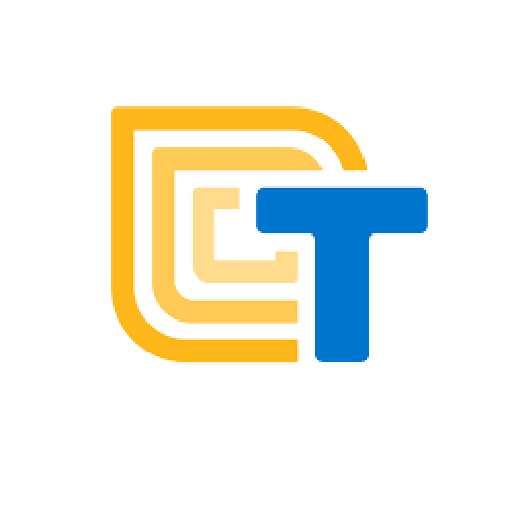- Create a project canvas
- Set a timeline and a plan for your project
These are the activities for this lesson:
PLANNING TIPS
It’s time to outline your plan for the remainder of the project. It will help you stay organized and be successful in completing your project. Here are some tips to keep in mind as you make your plan.

- Assign tasks to team members
- Set deadlines and goal reminders on your calendars
- If you are following the 12-week curriculum, leave at least 5 weeks to code your app
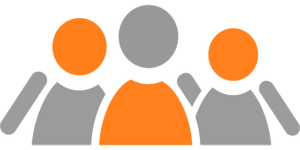
- Divide the tasks among team members
- Have everyone on the team work together in pairs and tackle different tasks at the same time. This will move the project along faster.

- Get your MVP working first
- Focus on the aesthetics later
- You can always add more features if you have time.
- Ask your mentor if you need help with prioritizing

- Finish one task before you move on to the next. Multitasking doesn’t usually save time.
- Turn off all devices you are not actively using during your team meeting and your coding time
- Mute notifications while working
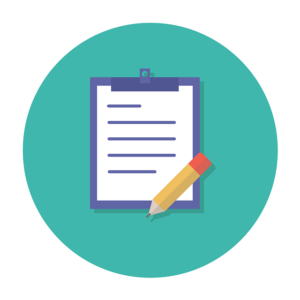
- Document your process
- Save everything (back up)
- Save each version of your app as you build it and add more features
- If something stops working, you can always go back to the last working version
Mentor Tip
Best practices: Emphasize the importance of organizing and setting goals. For example, “Planning your project is like making a map before a trip. You need to decide where you’re going, how you’ll get there, and what you’ll need along the way. By making a plan, you can stay on track and make sure you reach your goal.”
In addition to the tips listed above, look at the submission guidelines with your team to help determine what is left to accomplish. Work backwards from the submission materials, making a list of the tasks that need to be completed for each submission requirement.
Pro tip: In your plan, include when you can plan to submit different submission materials. Your team can submit parts of your submission one piece at a time, they do not need to wait to upload it all at once.
Guiding Questions to ask students:
What are the main steps you need to take when planning a project?
How can making a detailed plan help you avoid problems during your project?
What are some tools or methods you can use to organize your project tasks and goals?
Mentor tips are provided by support from AmeriCorps.
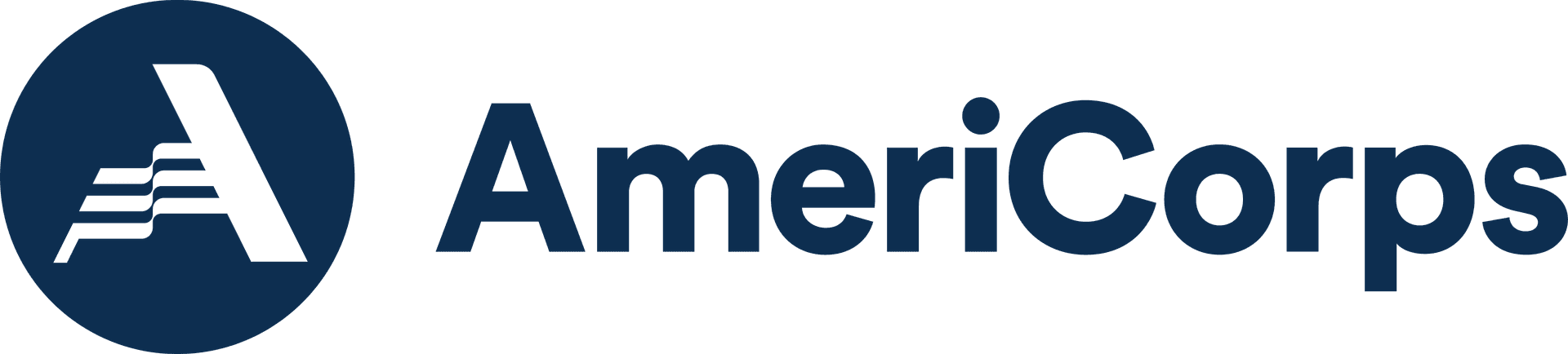
PROJECT CANVAS
A project canvas is a tool that will help you and your team organize your work and get ready to submit to Technovation Girls. Here are the parts of the canvas.

Restate your problem statement and proposed solution here. You completed those in units 2 and 3. Keep this short and to the point.
List all your team members here. You can include your mentor too.
Milestones are the significant events in the project. They help to divide the project into smaller, manageable chunks. Technovation has a list of suggested milestones to help you. For example, one milestone is your paper prototype, so congratulations, you've got that done! You can use the suggested milestones or use your own.
This provides a timeline, or schedule, to keep the team on track.
- List out the activities or tasks for each milestone. There will likely be multiple actions to complete for each milestone.
- Assign team members to each task.
- Define due dates for each task .
Stakeholders are people or organizations who are affected by your project. Your target users are stakeholders, but there might be other people or organizations affected by your project. Consider who else is interested in the problem you are solving, and how they may be helpful to you, or you helpful to them.
This box follows on Stakeholders, and there can be some overlap.
- What other groups, organizations, or companies are working on your problem?
- Do they have particular skills or knowledge about the issue that can help you?
- Can you work together to solve the problem? They might have some work in progress that your project can push forward.
Hint: Use your partner list from the previous lesson here.
What will your team need to accomplish its goals? This can be knowledge, skills, or materials, like laptops and wifi. List out everything you will need to complete your project.
ACTIVITY: PROJECT CANVAS
Make a Project Plan
- Fill in each of the boxes to define the major parts of your project.
- Generate a list of actions your team must complete for your project.
Note you can make a copy of the worksheet and edit as needed.
REFLECTION
Now that you have your Project Canvas, do your best to stick to it.
You can always change parts of your project idea or the problem you are solving, but don’t completely start over.

REVIEW OF KEY TERMS
- Project Canvas – a tool that will help you and your team organize your work
- Timeline – a schedule that will help you finish your project
- Milestone – a significant event in a project, dividing the project into manageable parts
- Stakeholders – a person or organization with an interest or concern in something, often a business
ADDITIONAL RESOURCES
If you want more detail on Project Canvas, which inspired this lesson, check out their Manual.
Learn how past Technovation participants prioritized features and planned their projects in this 3 minute clip from a longer video.