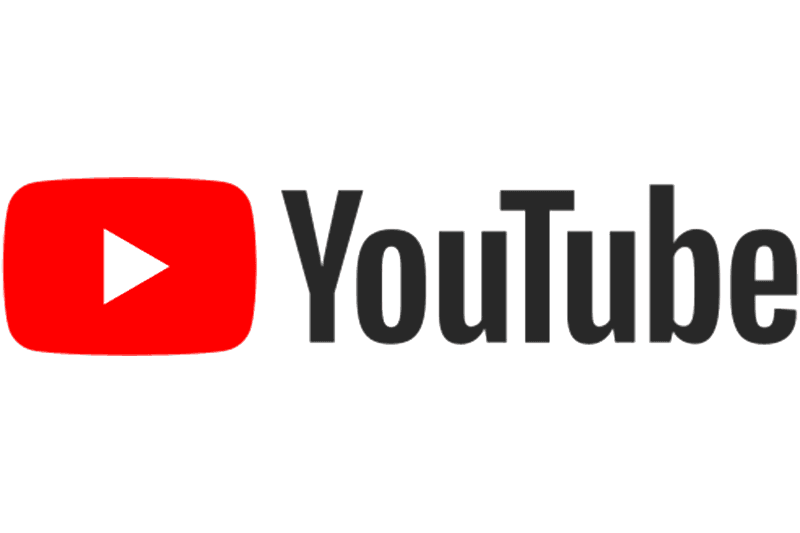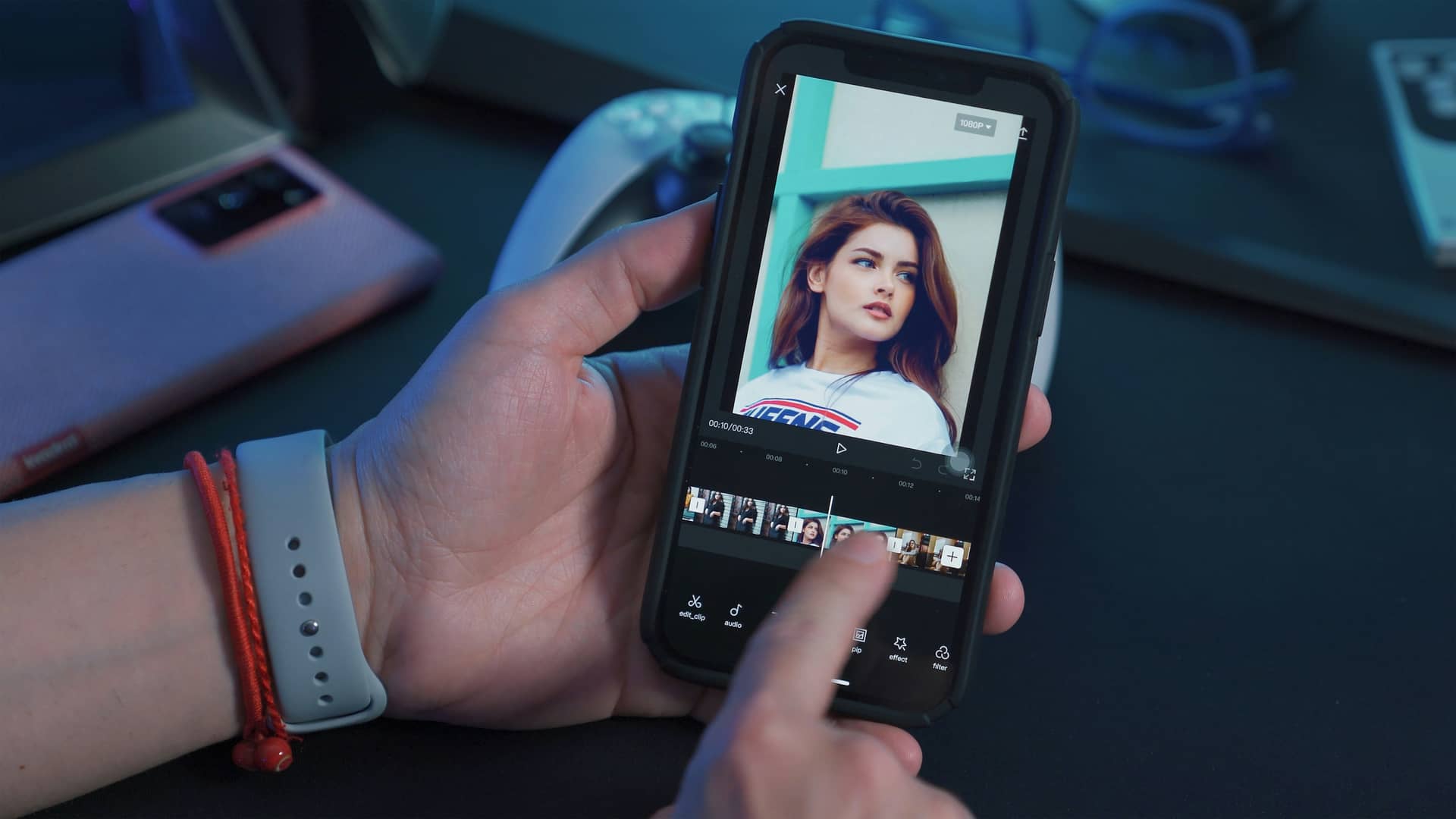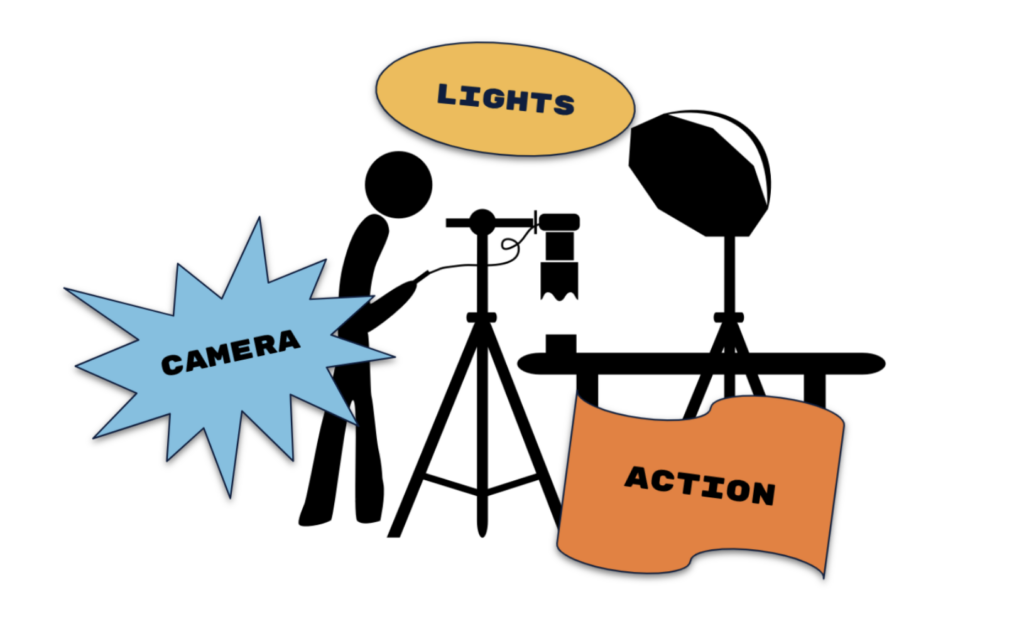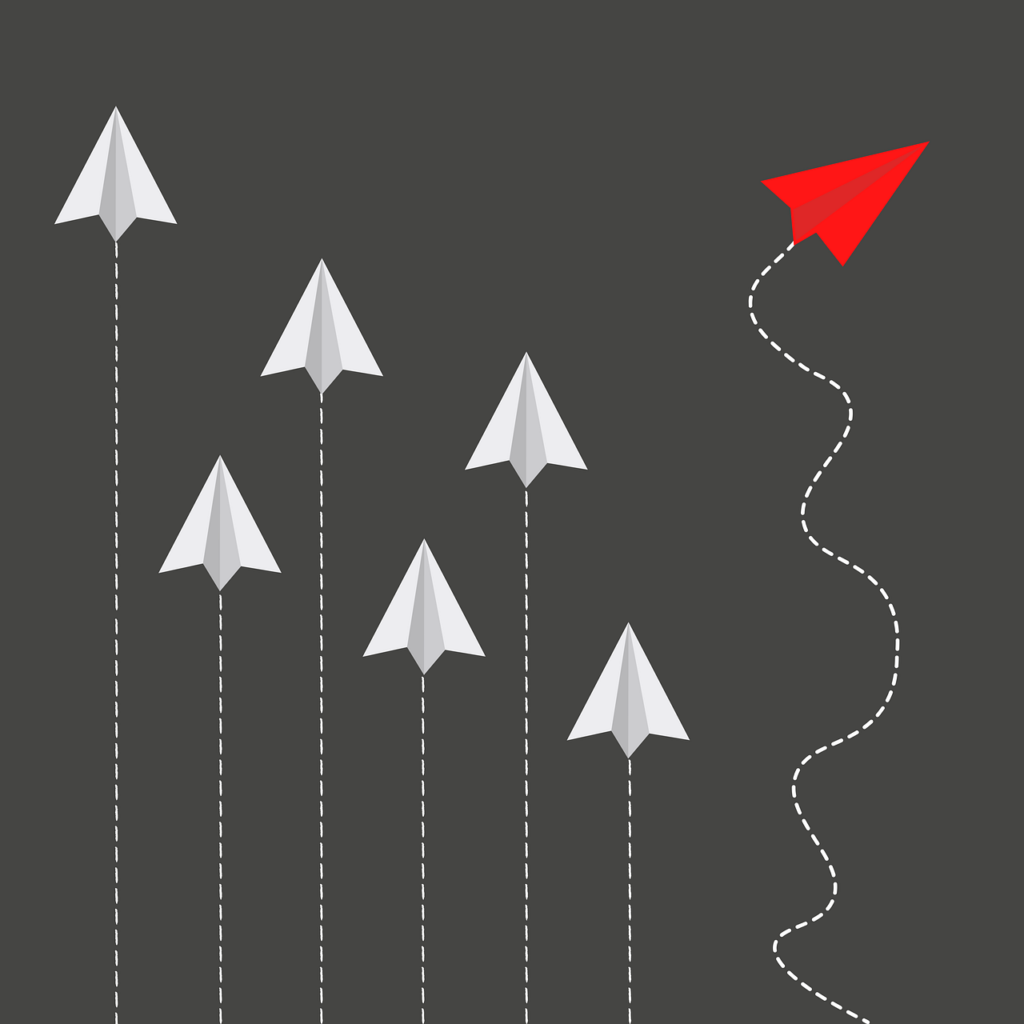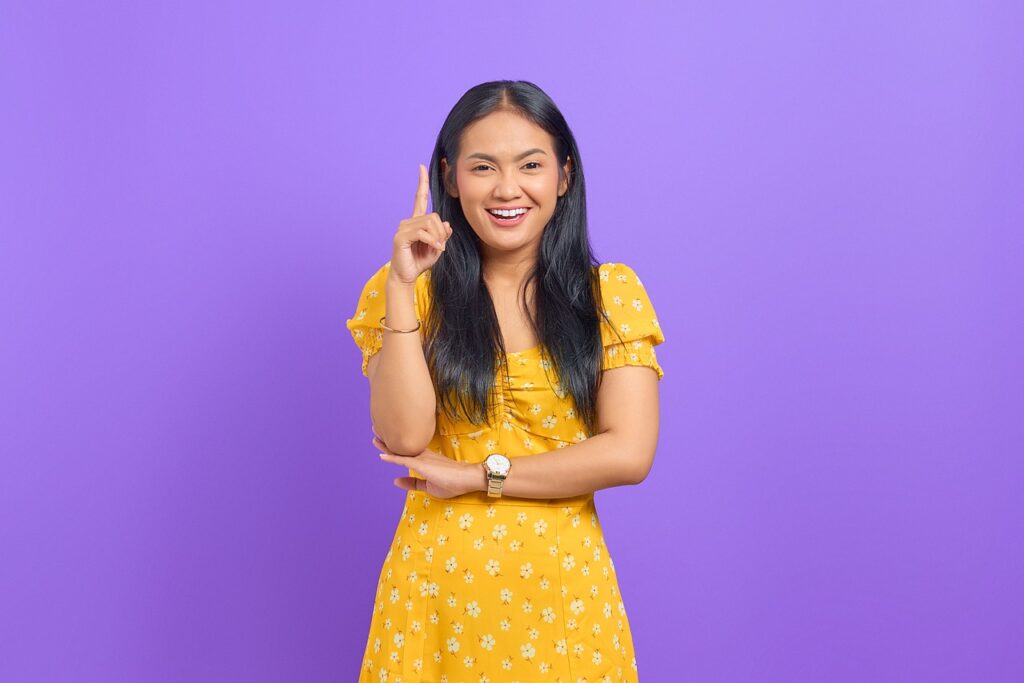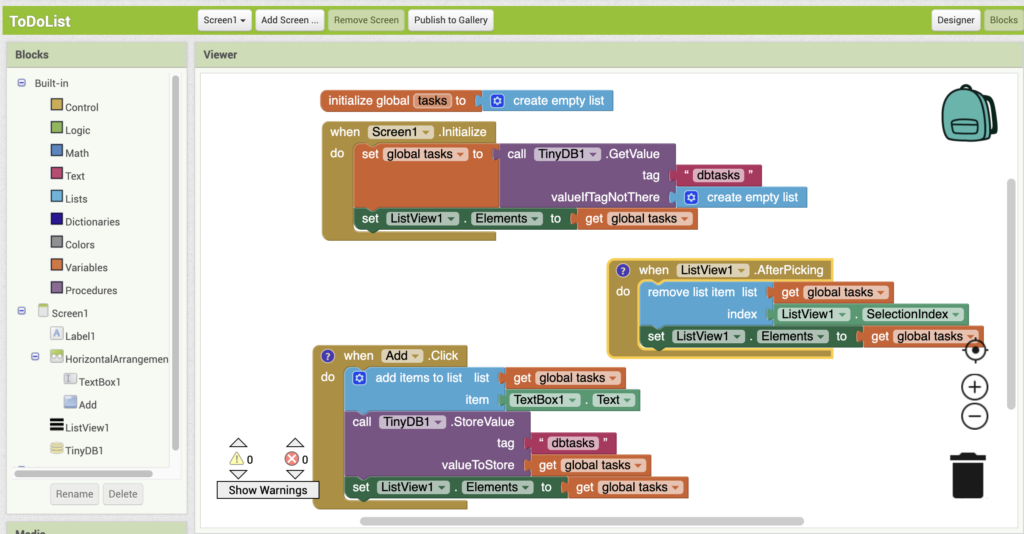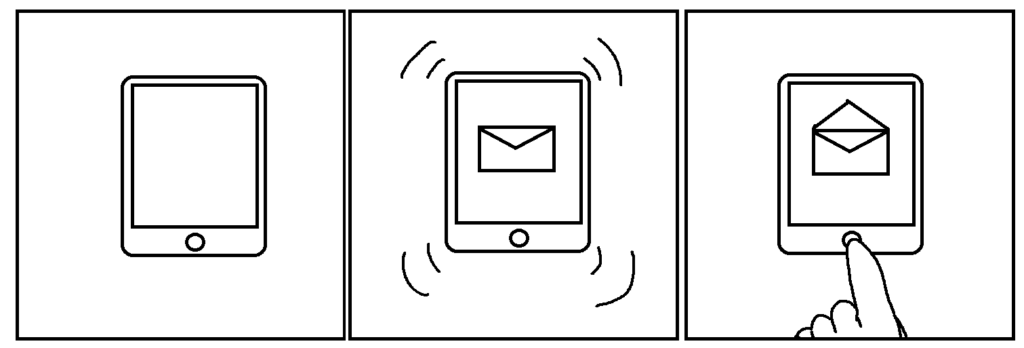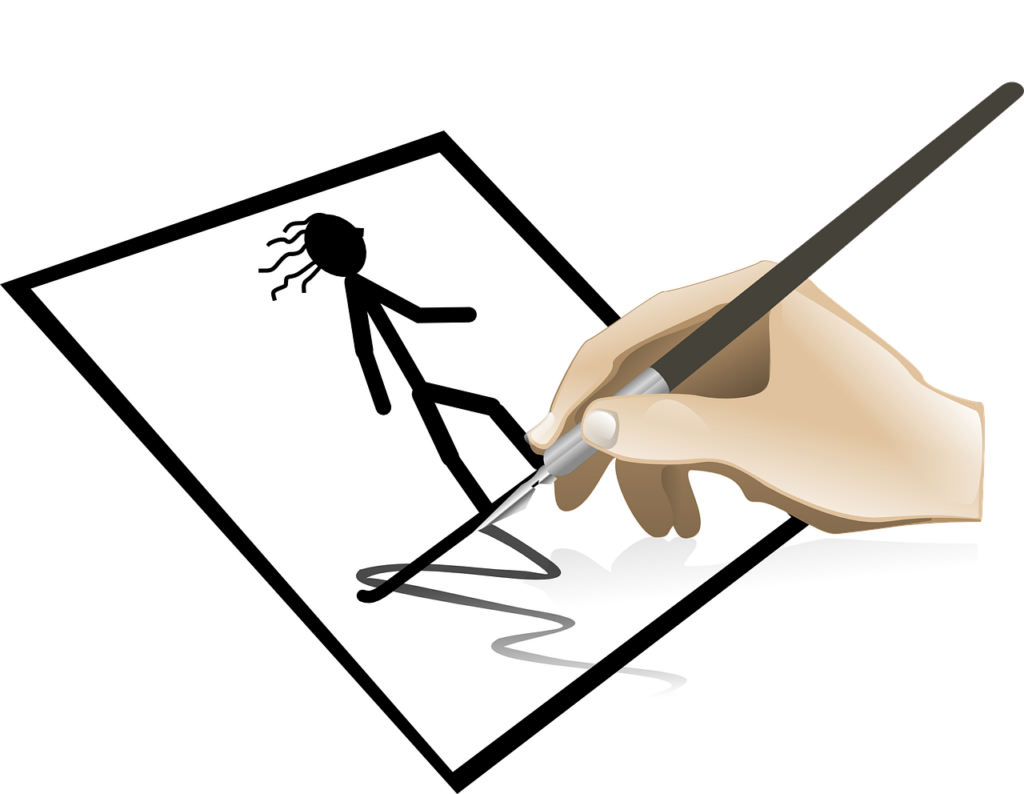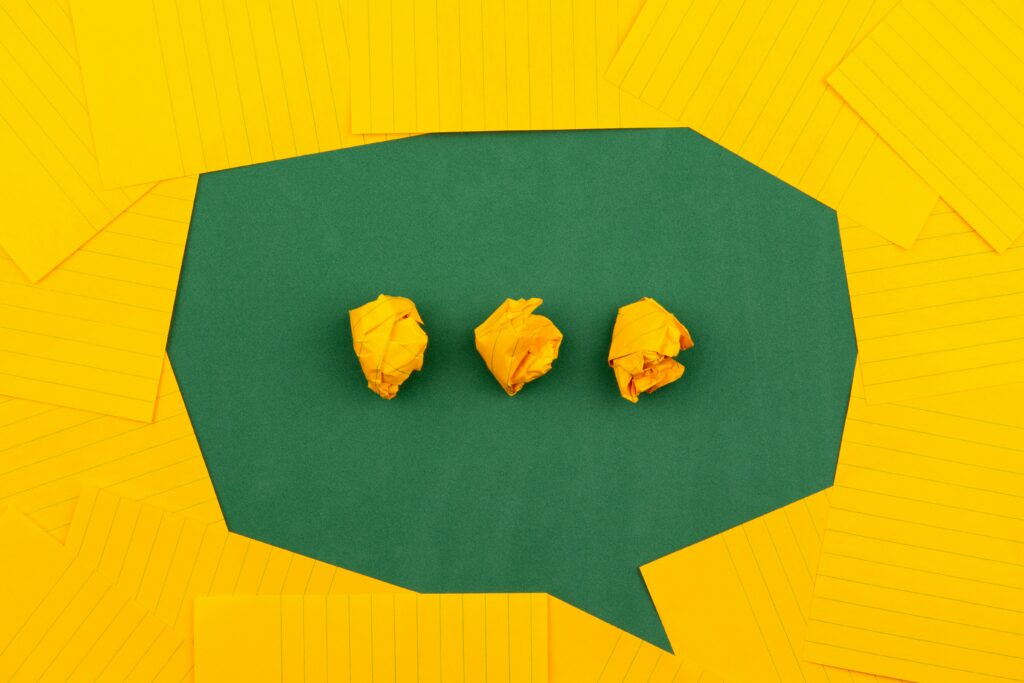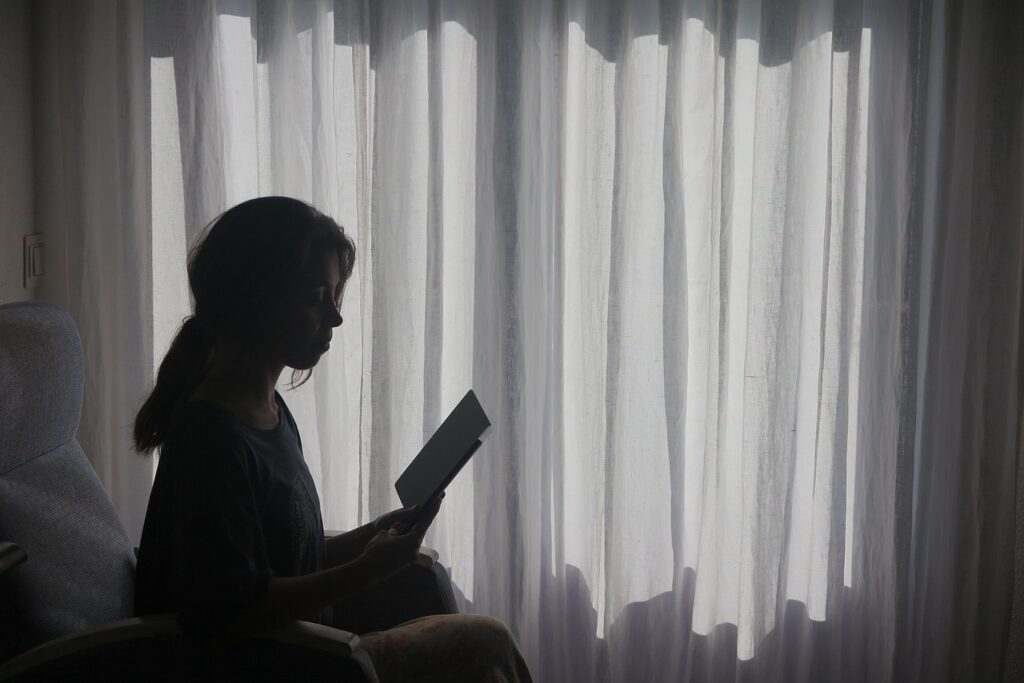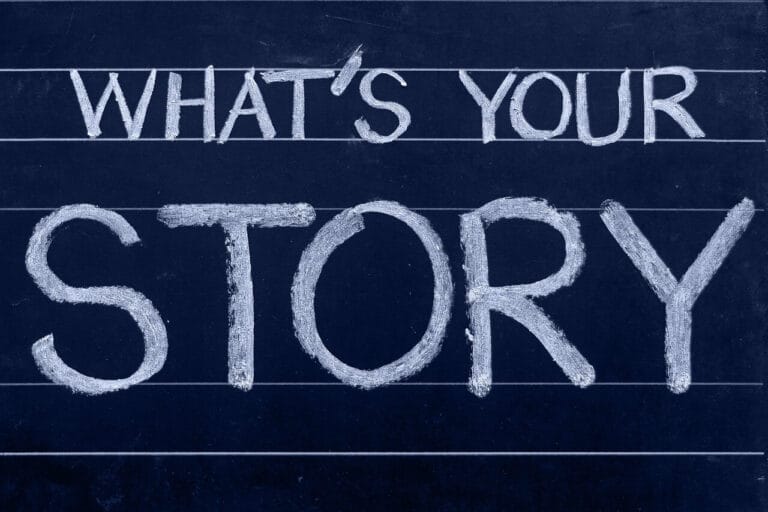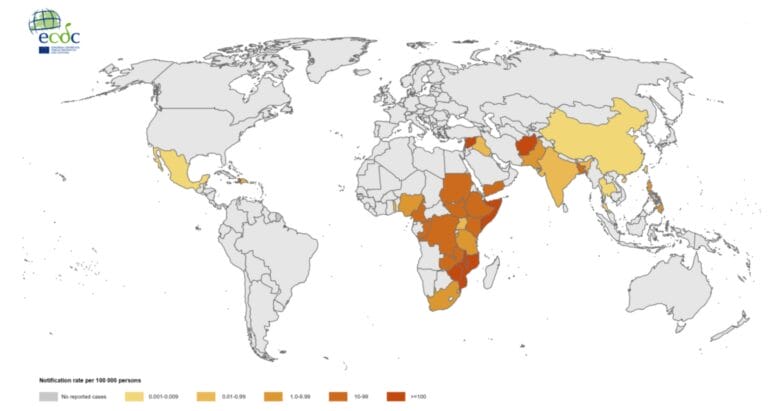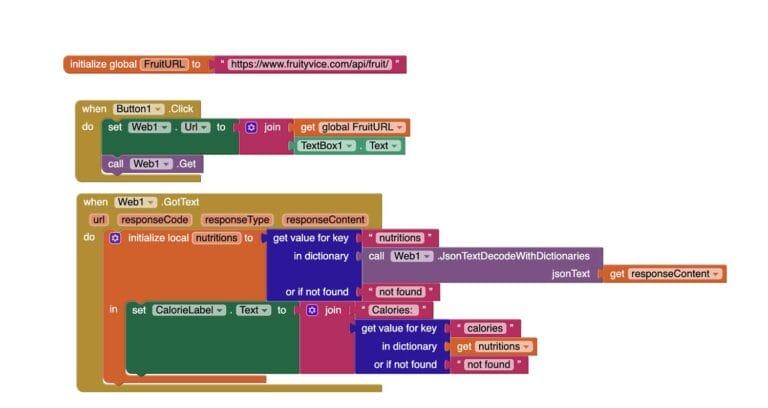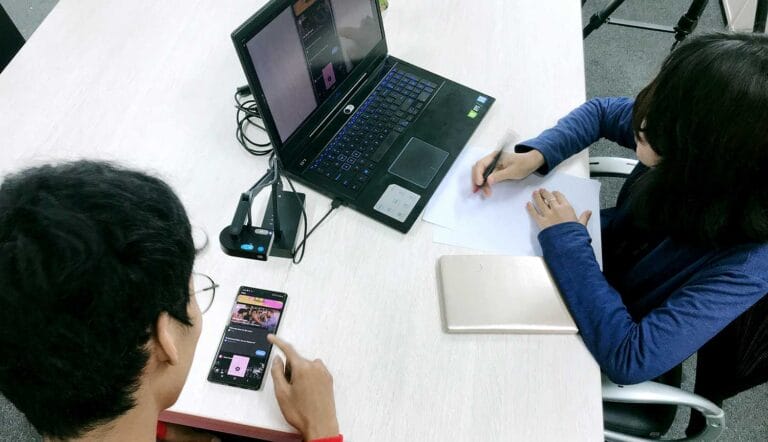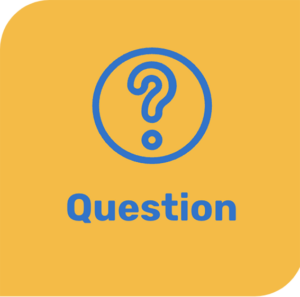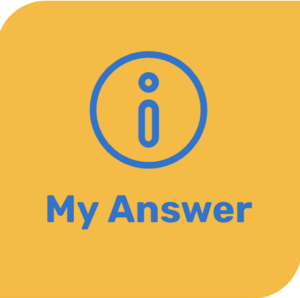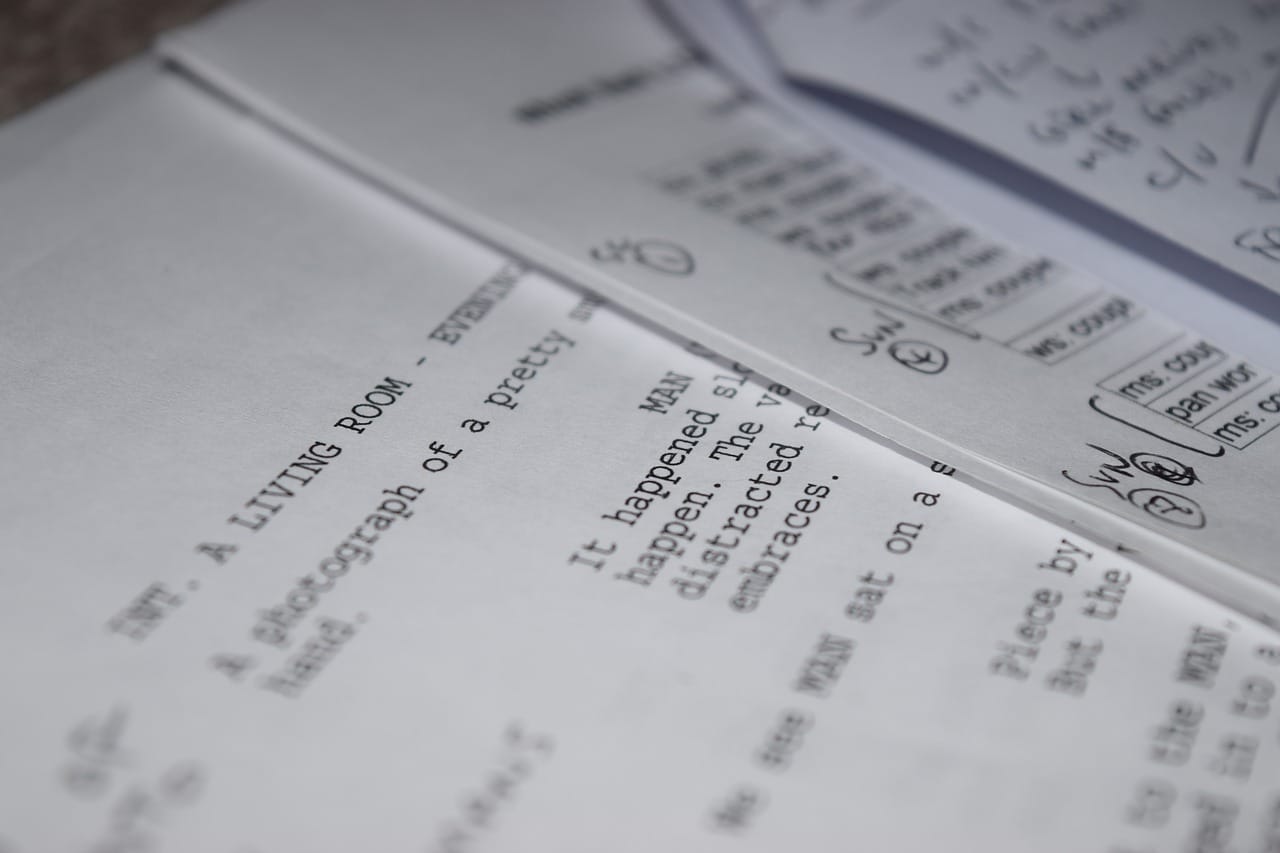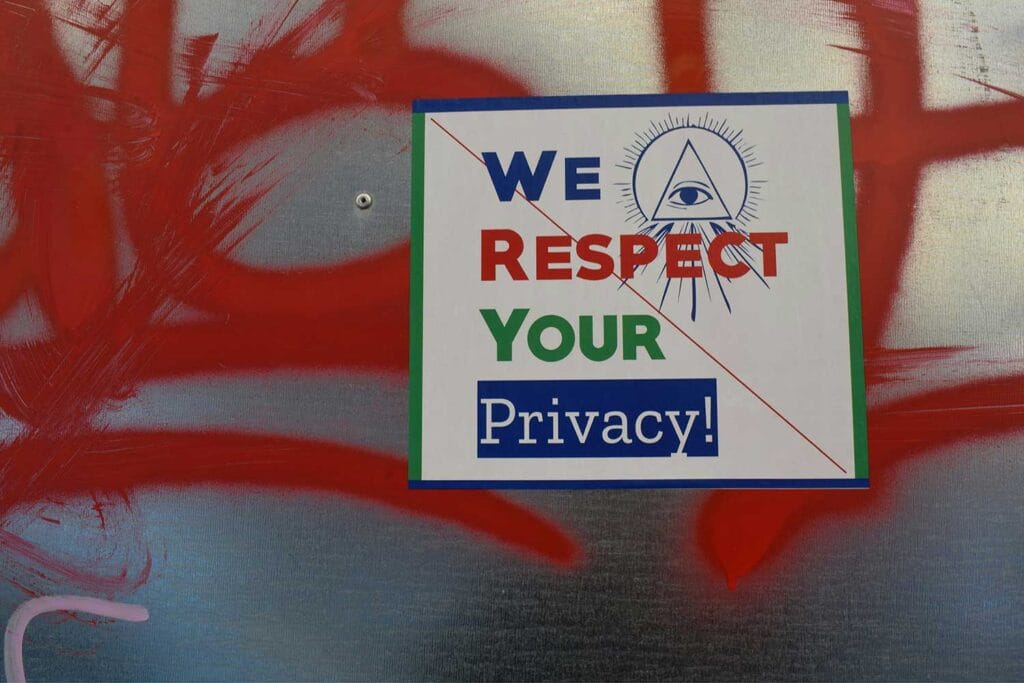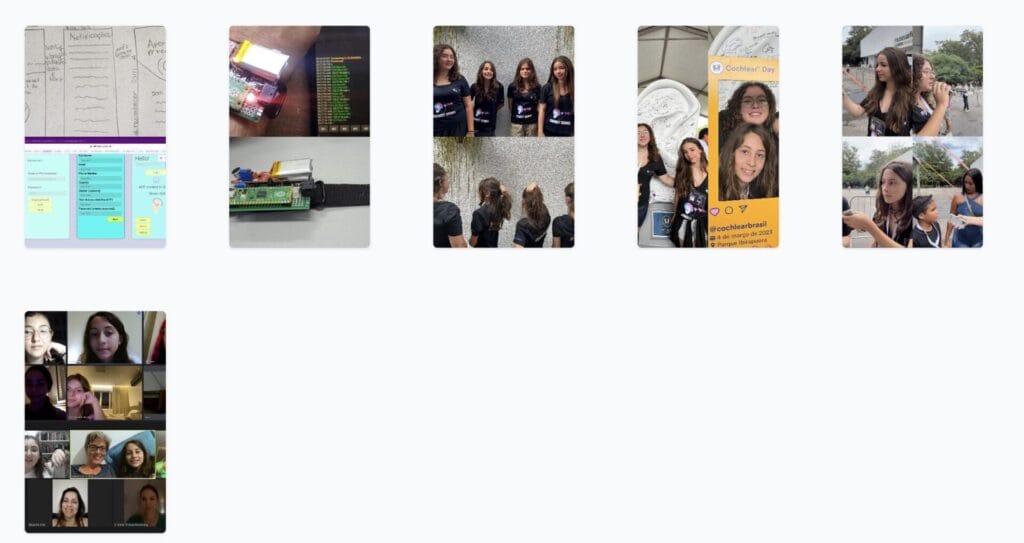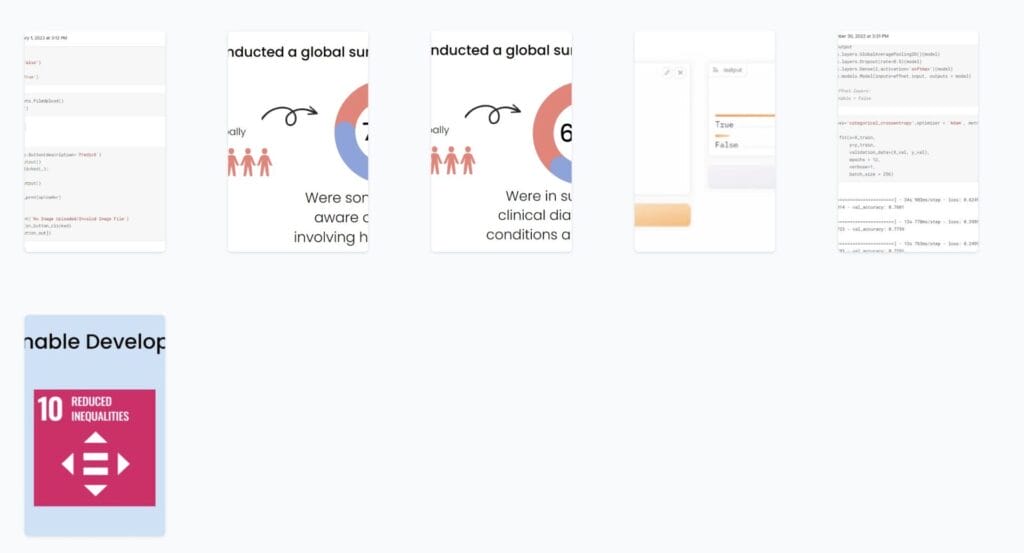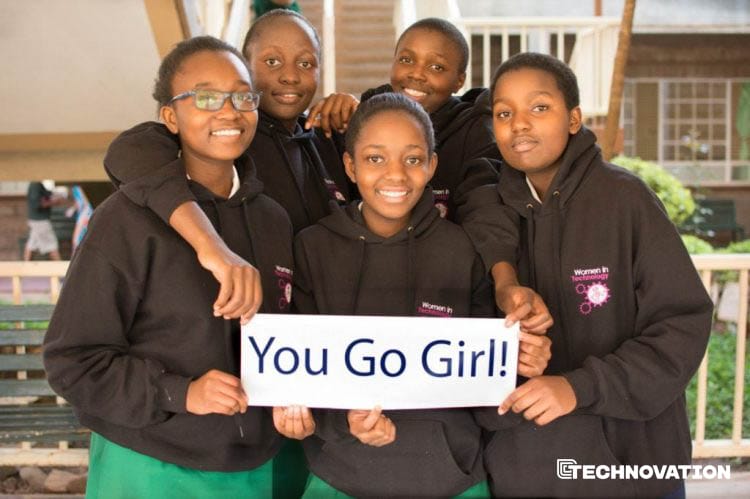This lesson is for Beginner teams who are attending a Regional Pitch Event, and who will be pitching.
LIVE PITCHING
If you will participate in a regional pitch event or celebration event, your team will pitch live to a panel of judges.
The goal of a live pitch is to get investors (or judges, in this case) interested enough to want another meeting for more information (or invite you to the next round, in this case).
Your pitch is like a movie trailer that highlights the main parts of your project and inspires people to go see the full movie.
Your live pitch can be up to four minutes long and then will be followed by a question and answer section with judges.

Your pitch should make judges very interested in your Technovation project.
“First and foremost, you will need to work on standing out”
Nathan Gold, Pitch Expert
THE PITCH DECK
A pitch deck is a brief and engaging visual presentation that gives an overview of your project. It’s often created with Google slides, PowerPoint, Prezi, or other presentation tools.
The 10/20/30 Rule, originated by Venture Capitalist Guy Kawasaki suggests:
- no more than 10 slides
- last no longer than 20 minutes (for you, 4 minutes!),
- no smaller than 30 pt. font so people can easily read the slides
Use your pitch deck as a guide for what you will say. Don’t put everything you will say into the slides. Focus on only the essential information.
Here are suggested topics for a 8 slide deck.
Project logo or picture
Team Name
Team Members
Describe the problem.
An image showing the problem could be helpful.
Show images or a demo of your app or Scratch project.
Explain how they gave your feedback on your project.
Here is a good way to make your presentation slides.
- Draft on paper first.
- Write down the main points you want to make.
- Write down points for each slide.
- Ask your mentor or parents for feedback.
- Make your slides.
- Make your slides based on your outline.
- Try to use more than just text. Images, charts, and quotes can all help you tell your story.
- Ask for feedback from your mentor or parents.
- Update your slides based on feedback until you are satisfied.
ACTIVITY 1: MAKE YOUR SLIDE DECK
REHEARSING
“For preparing for the live pitch, I think it’s most important to practice a lot to build confidence. It’s also important to describe the app and all of its functions clearly so that the judges can really understand why it is new/special/exciting.”
Jennifer John, 2016 Technovation Finalist
Below are some tips for answering questions during the pitch.
Remember, your team is in control!
- Decide before the event who on the team will answer certain questions, for example questions about coding or about how the project works.
- Slow down, take a deep breath and pause before answering to show confidence.
- Keep your responses to 30 seconds or less.
- Listen closely to make sure you hear the question correctly.
- If you are unsure about the question, you can always repeat it back to make sure you have it right.
- Don’t interrupt the person asking the question, even if you have heard it many times before.
- Show judges respect when you listen to their questions.
Even if the judge asks you something you already covered in your pitch, respond politely without becoming defensive.
If a judge asks a confusing question, don’t be afraid to ask them to explain what they mean. You can also ask them to repeat the question, or ask them for more detail.
First, look to your team mates to see if anyone else can answer the question.
If not, it’s okay to say you don’t know the answer to a question, but try to say what you do know. For example:
- I don’t know the answer to that; but, what I can tell you is…
- I don’t know the answer to that. Here is the main idea…
You can also simply say, I don’t know the answer to that right now, but I can find that out for you.
Prepare by making a list of all the questions you think you might get asked. Write down your answers to those questions.
Here are some steps you can take to rehearse your pitch.
- Start by pitching to your mentor or a parent.
- Then, find different people and larger groups to rehearse in front to.
- Make sure to time yourself each rehearsal to stay within the 3 minute time limit!
- When rehearsing, remember to:
- Stand up straight, relax your shoulders and jaw, and take a deep breath.
- Look at your audience. You may use notes, but try not to read them word for word.
- Hold your hands in front of you naturally. Use your hands for emphasis when needed, pointing to visual aids or raising and lowering them slightly in time with main points.
- Have your audience ask you questions so you can practice for the question and answer section.
- Ask for feedback each time, and think about this before you practice your pitch to another audience.
- Try recording your rehearsal, then watch it and discuss with your team to improve.